With this new feature users are able to automate email tasks (i.e. filing/folders, alarms, follow me, flags, tag with words etc). Email rules may be set for incoming and/or outgoing message.
To set a rule from WT3 menu select: Tools | Rules:
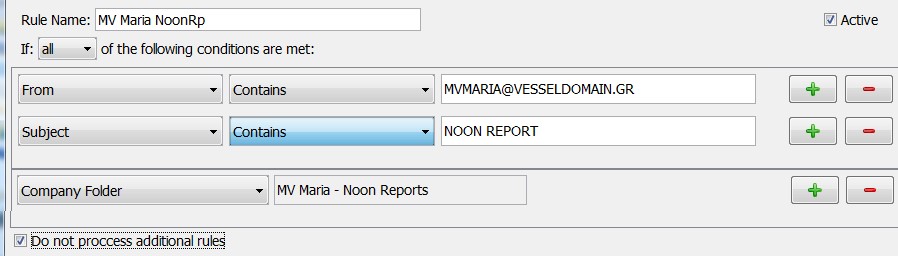
Each user may set her/his own rules independently from other users. Your Telix administrator may set rules that affect all users (i.e. place a message to a department).
You may specify messages to take action based on any combination of the following criteria:
- Subject of the message, i.e. Noon report
- Addressee, message from a specific company i.e. LGMAR
- From, the sender of the message i.e. This email address is being protected from spambots. You need JavaScript enabled to view it.
- To/CC, the recipient of the message i.e. This email address is being protected from spambots. You need JavaScript enabled to view it.
- Text, any text within the message or subject i.e. attn helen
- Whether Addressee is in High or Low preference list
- Size of the message i.e. over 2000 KB
- Department, messages classified to a specific department/receiving email account
- Vessel, messages classified to a specific Vessel
- Project, messages classified to a specific Project
- Type, i.e. messages of type Order or Position
- Attachment, messages that have an attachment
- Via, for messages via email/Fax/Telex/Interoffice
- Header named, i.e. for messages received from a specific client/Server like Telix, Outlook
You may set any of the following actions for the messages that meet the selected criteria:
- Alarm, Telix will alarm you about the specific message
- Send to destination, to forward an email to another email i.e. This email address is being protected from spambots. You need JavaScript enabled to view it.
- Follow me, and emails will flow to your mobile phone when not in office
- SMS, to receive an instant SMS notification about the specific message
- Company/Personal folder, to automatically file a message, i.e. to one or more folders
- Set Flag, to mark a message i.e. as Important, ToDo etc.
- Mark as, to mark a message as seen
- Tag QueryWord, to add a query word i.e. URGENT
Administrators may perform the following actions as well:
- Department, i.e. to change a message to a department accounting
- Type, i.e. to change the type of the message to Fixture
- Vessel, i.e. to set that this message is about vessel M/V MARIA
- Project, i.e. to set that this message is about project HULL 1901
- Keyword, to specify any keyword. Note: query words are available to all users
Some useful tips:
- Make your rules specific and check the “Do not process additional rules”. This way as soon as a message is handled by a rule the rest of the rules will be skipped.
- Use “If all of the following conditions are met” to narrow down to specific messages. Selecting “any of the following conditions” may apply to many messages i.e. either because from a specific address or because of the subject.
- The order of the rules is significant, example: 1st rule is for spam messages and “Do not process additional rules” is selected. 2nd rule is for messages from a specific sender to be filed in a folder. In this example spam messages from the specific sender will not be filed.
- User rules may work in tandem with server side rules and applications, i.e. a message may be already tagged with a keyword as position or order from the server allowing the user to take advantage of this keyword for further actions.
We welcome your ideas and requests for new Telix functionality and usability at This email address is being protected from spambots. You need JavaScript enabled to view it.

